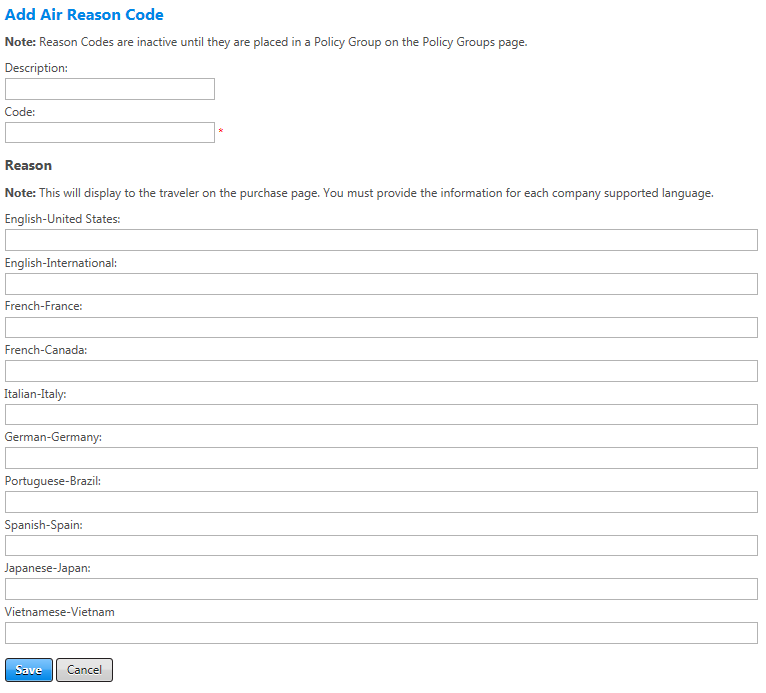Air, Car, and Hotel Reason Codes
After you create a reason code group on the Add Reason Code screen, the add air reason code, add hotel reason code, and/or add car reason code links on that screen become active. You can click them to create a reason code for air, hotel, or car as needed. The input screens for Air, Car and Hotel reason codes are identical, so all three are discussed on this page.
It is important to attach the correct reason codes to the correct service type so that the reason codes are logical choices for the traveler. For example, Schedule Constraints is logical for air but not for hotel or car.
The following table lists guidelines for completing this screen.
| In this field: | Do this: |
|---|---|
|
Description |
Enter a clear description what this reason code is for. This description is not shown to the traveler. |
|
Code |
Enter the code sent to GDS PNR. If a mid/back office system uses these codes, ensure that codes in both systems are identical. |
|
Reason -Languages |
Enter the reason displayed to travelers when they review an out-of-policy selection. This text should be descriptive enough for traveler to understand. Other available languages are not automatic and must be translated by an administrator. |
|
Save/Cancel |
Click the Save button to save changes. Be sure to save as you add each reason code to retain changes as you go. To add multiple reason codes, repeat process until all are loaded. Clicking the Cancel button discards any changes made since the last save. |
After you add all required reason codes, click the Save button to retain all the codes in the new group.
Once you have created air, car, and hotel policies and reason code policies for each of the three services, you can place them into a reason codes group and attach that reason code to a policy group on the Add Policy Groups screen.